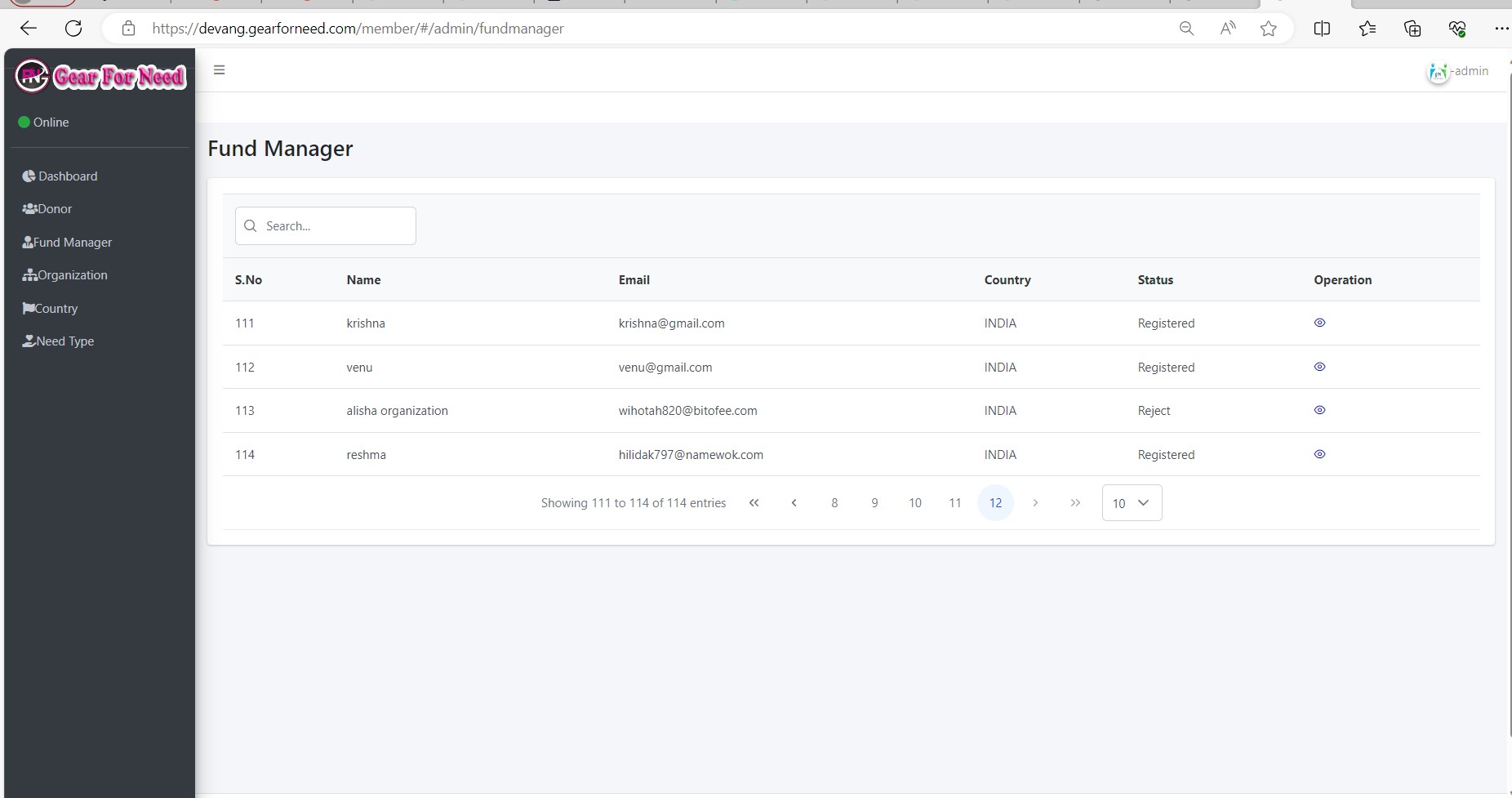To join in GFN system first FUND MANAGER signup with valid data like First Name , Last Name , Email , Password and country. Email and Password is used to login after Fund Manager is approved.
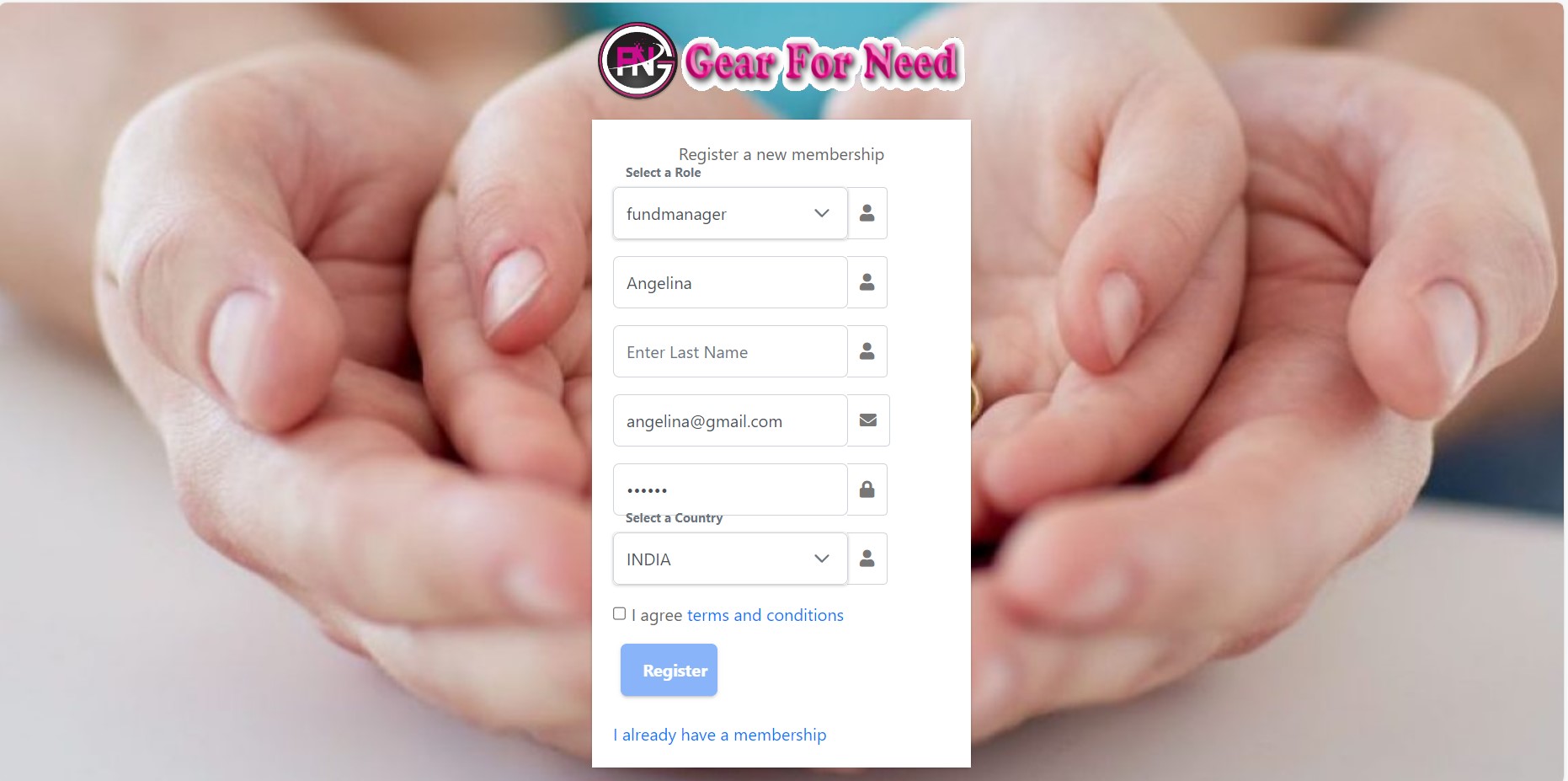
After enter the data click Sign Up then a success message appears that Hospital registered successfully as shown below.
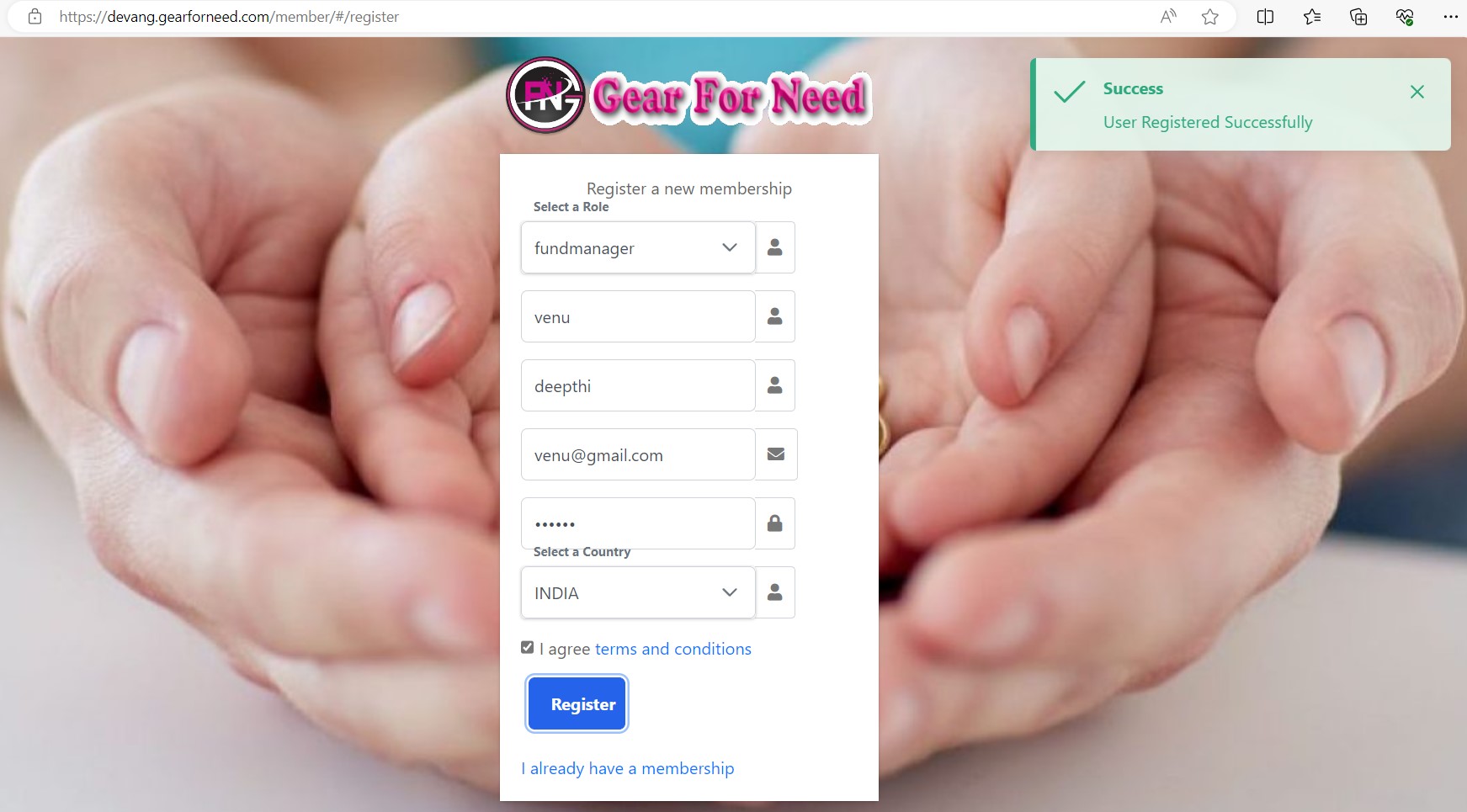
Now go for mail verification to get Confirm registration alert message from GFN. Click on the message and then click on activation link
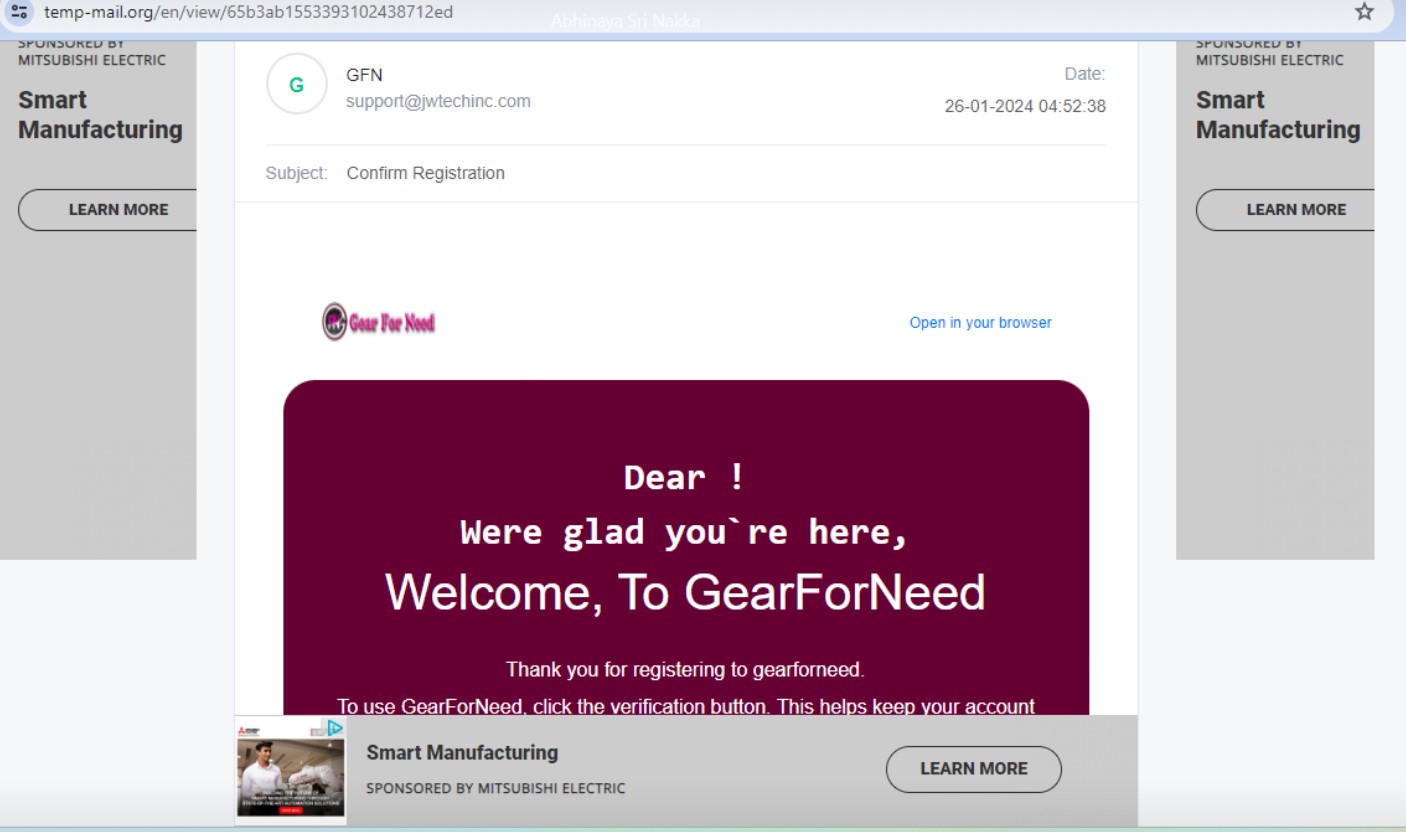
After that fund manager get a success message like this
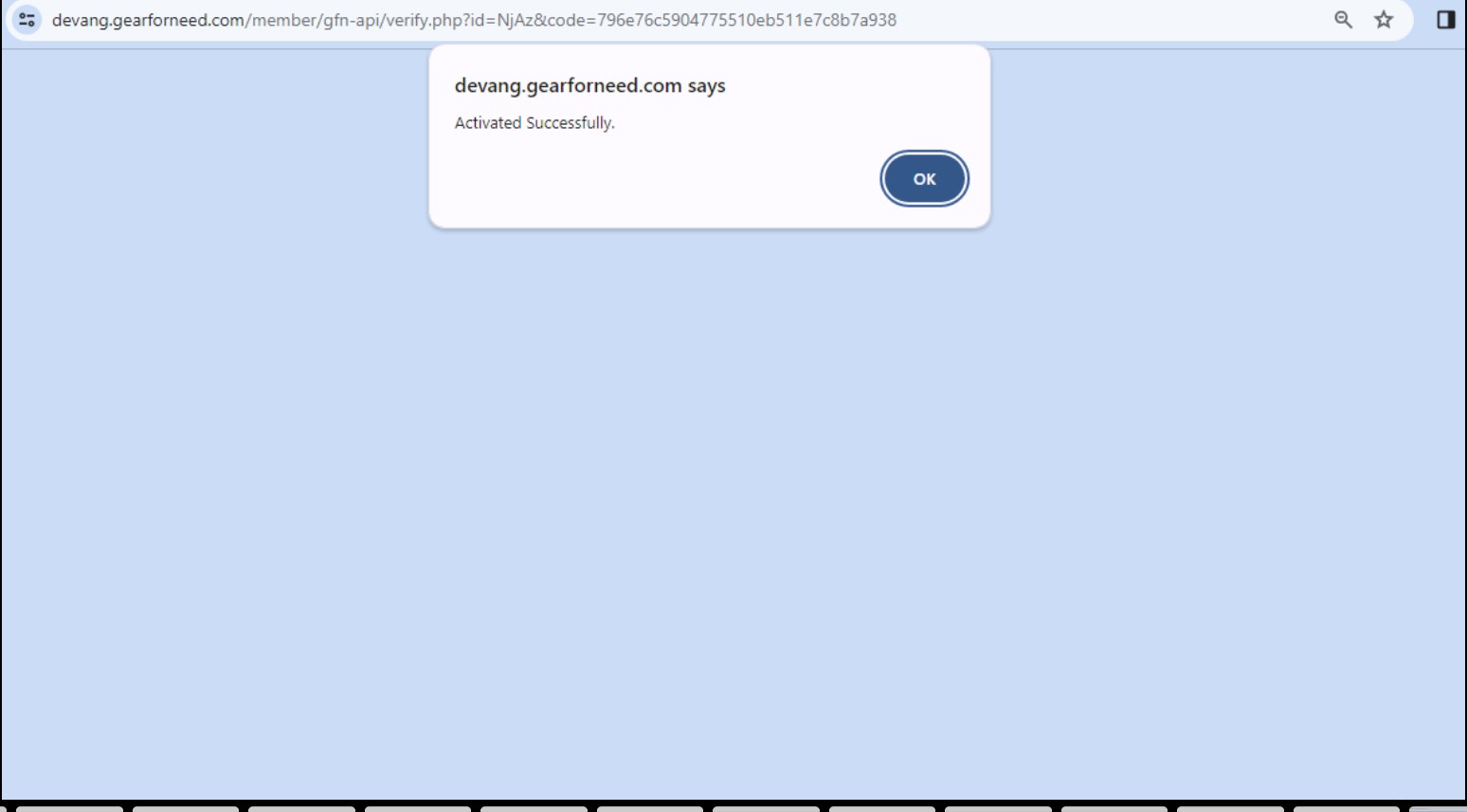
Now supervisor can login by using their email and password which is entered before in the signup form and then click on
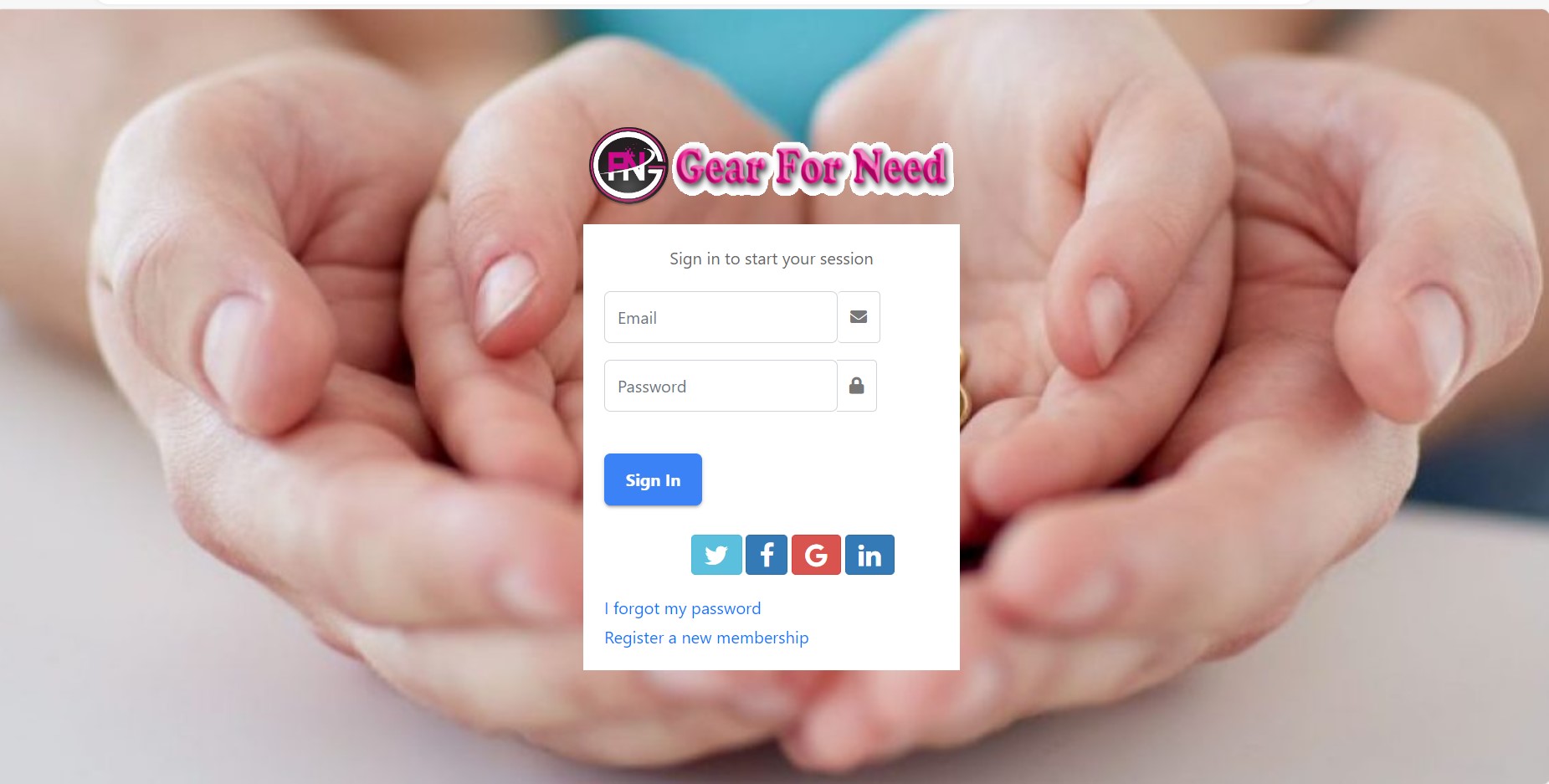

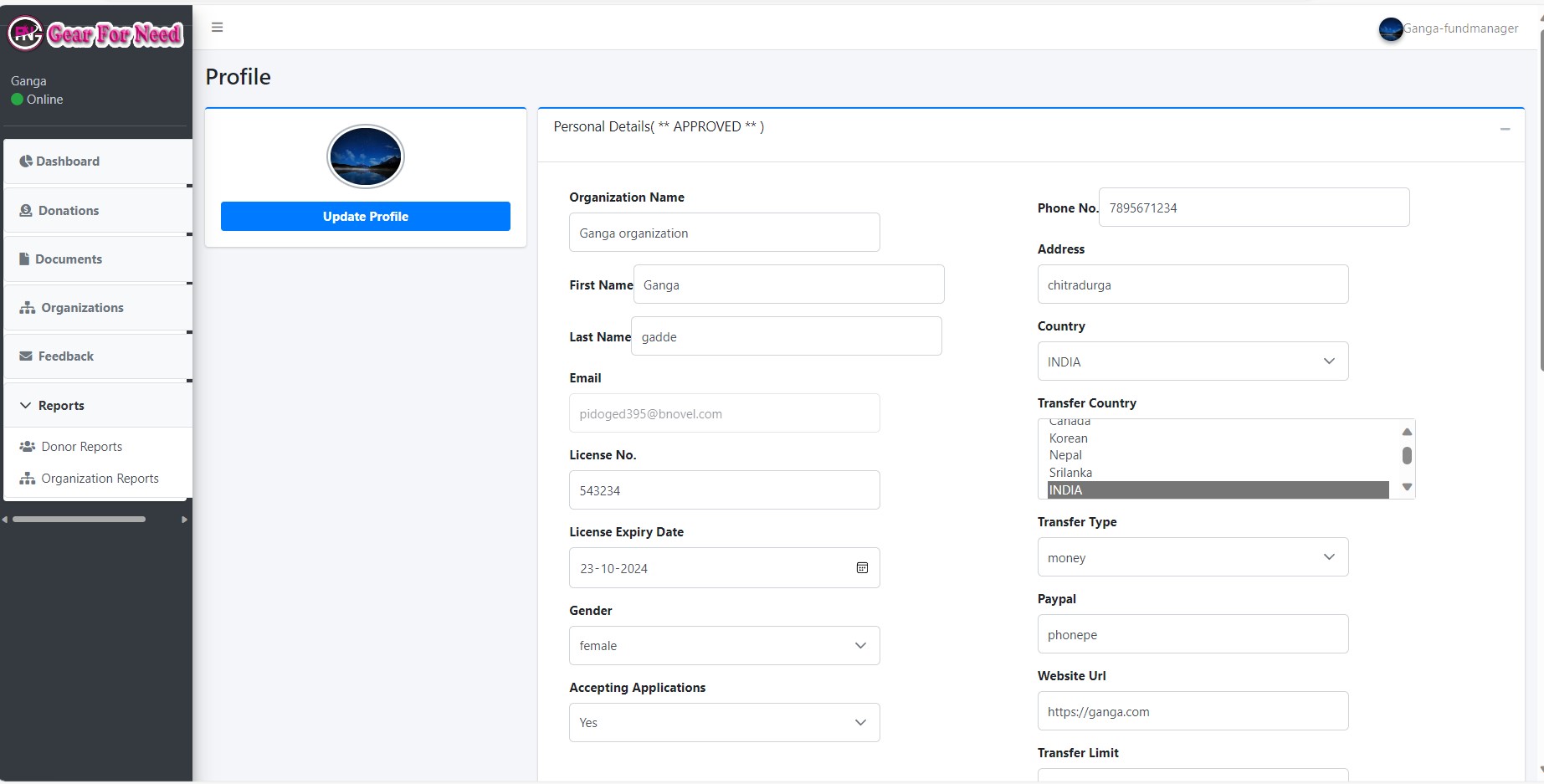
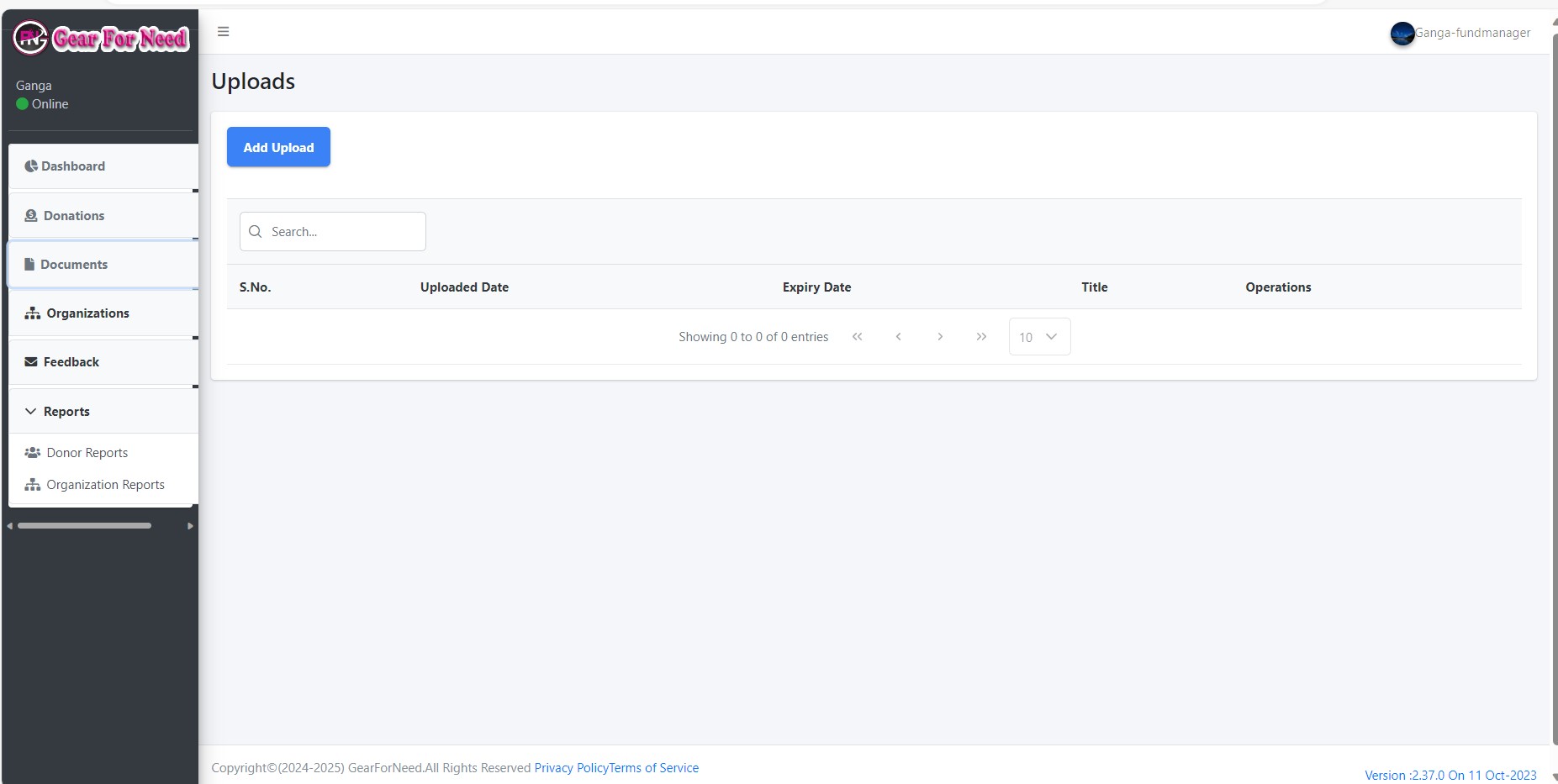
Add your documents here by clicking on Add upload button in the left corner, then you will see a popup box like this
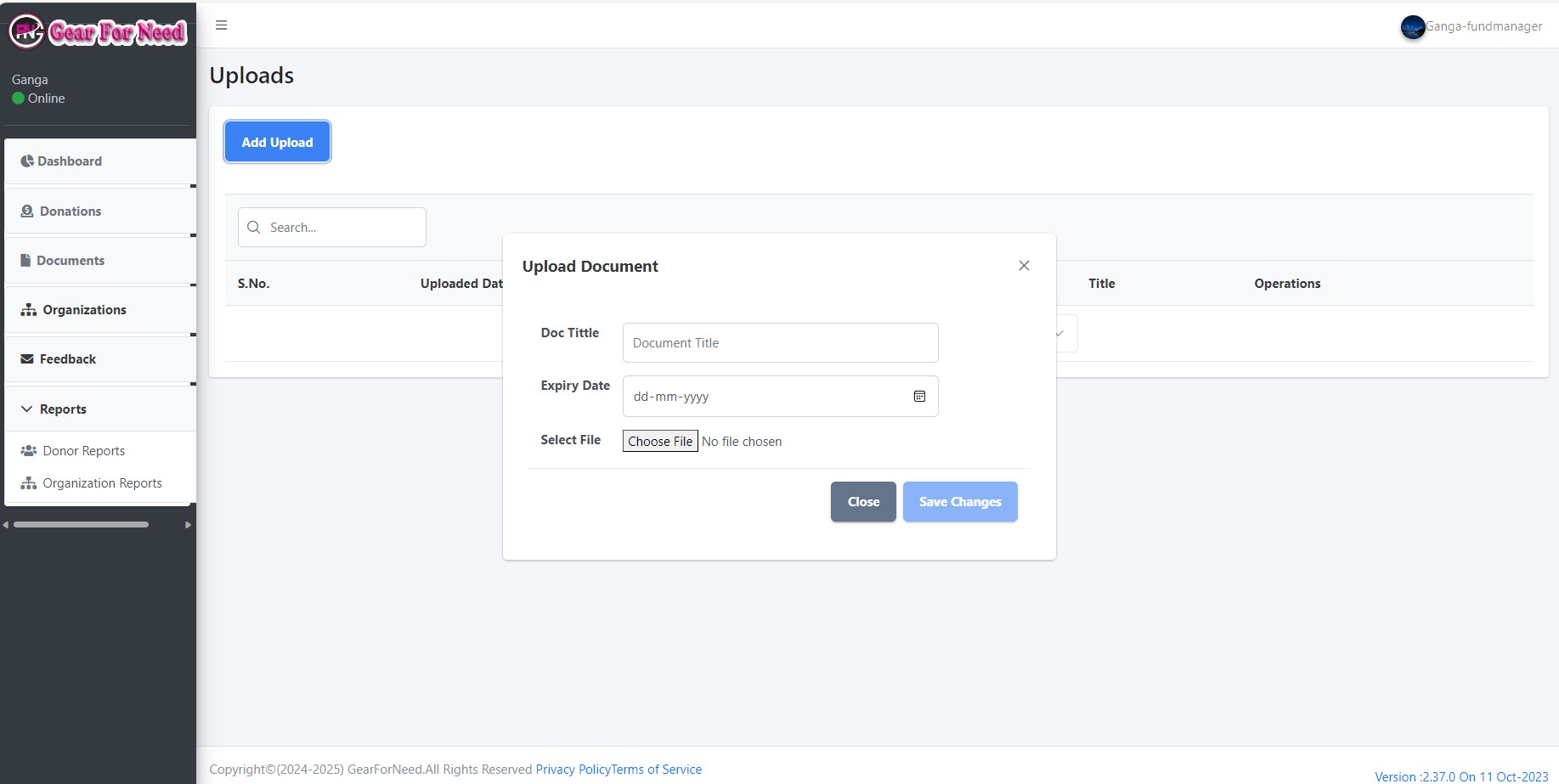
Fill the fields and click on Save changes like this
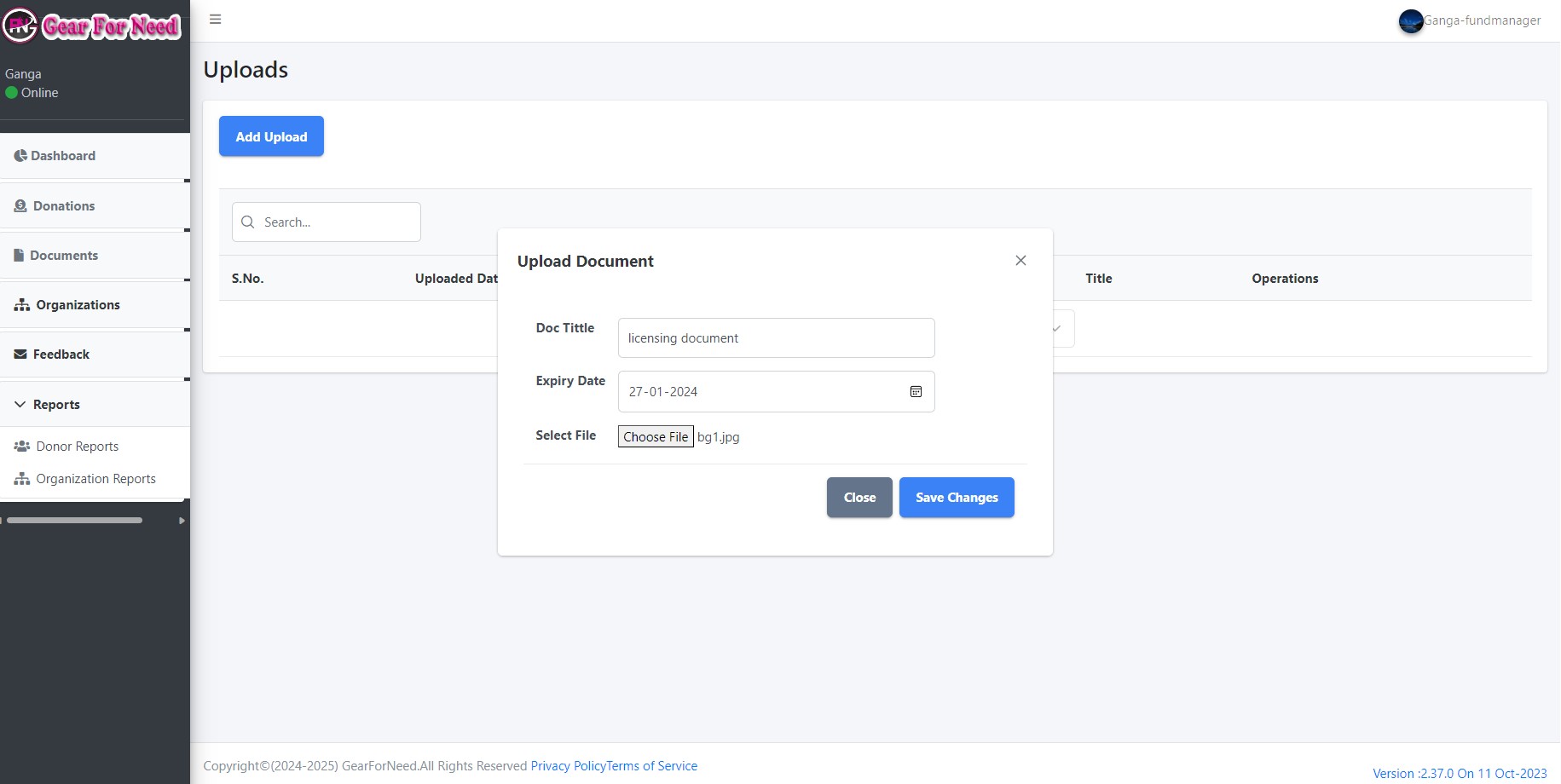
When your upload has any error then it shows a message like this
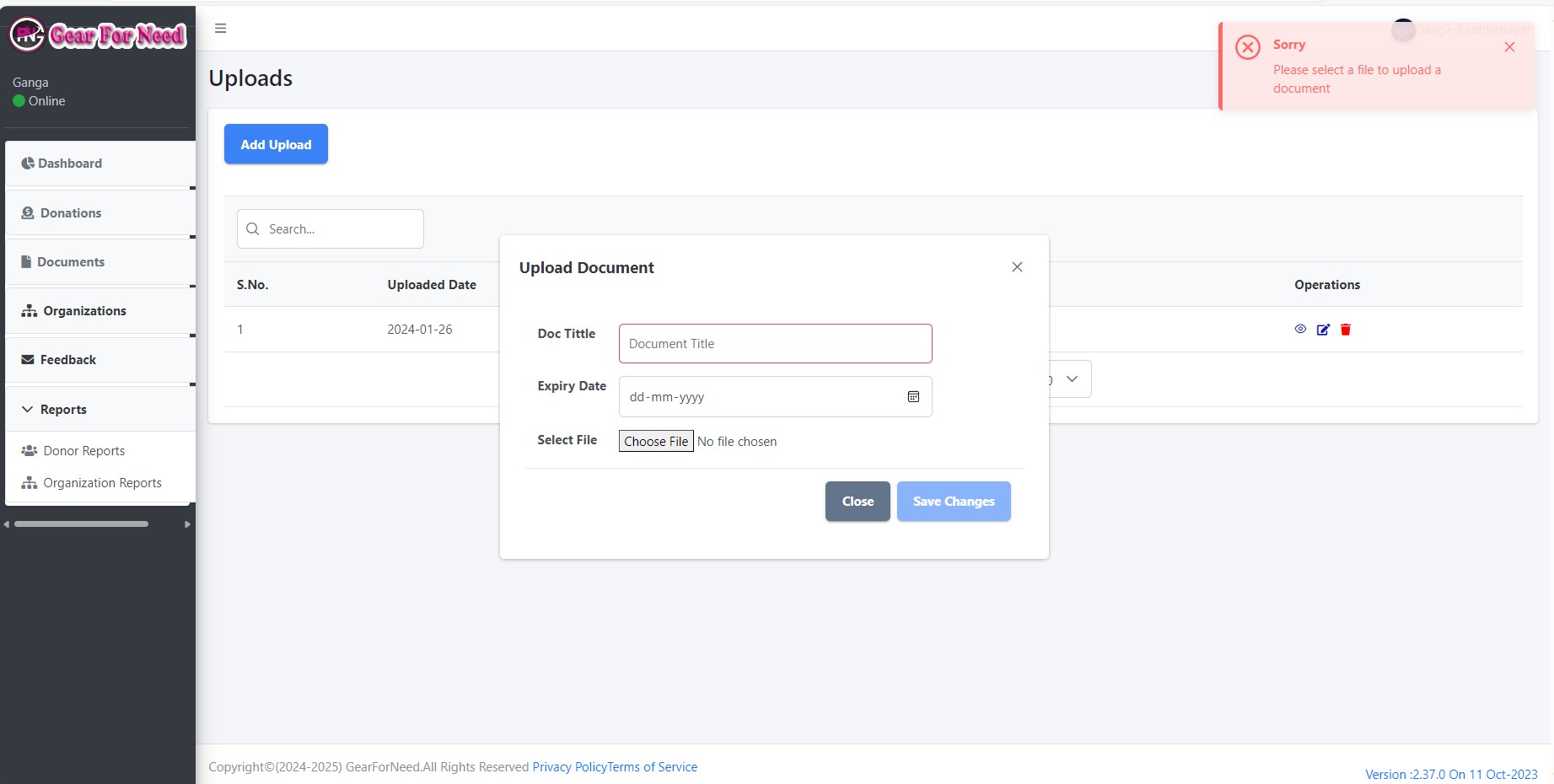
If you filled the details correctly then it will be added and shows a success message like this
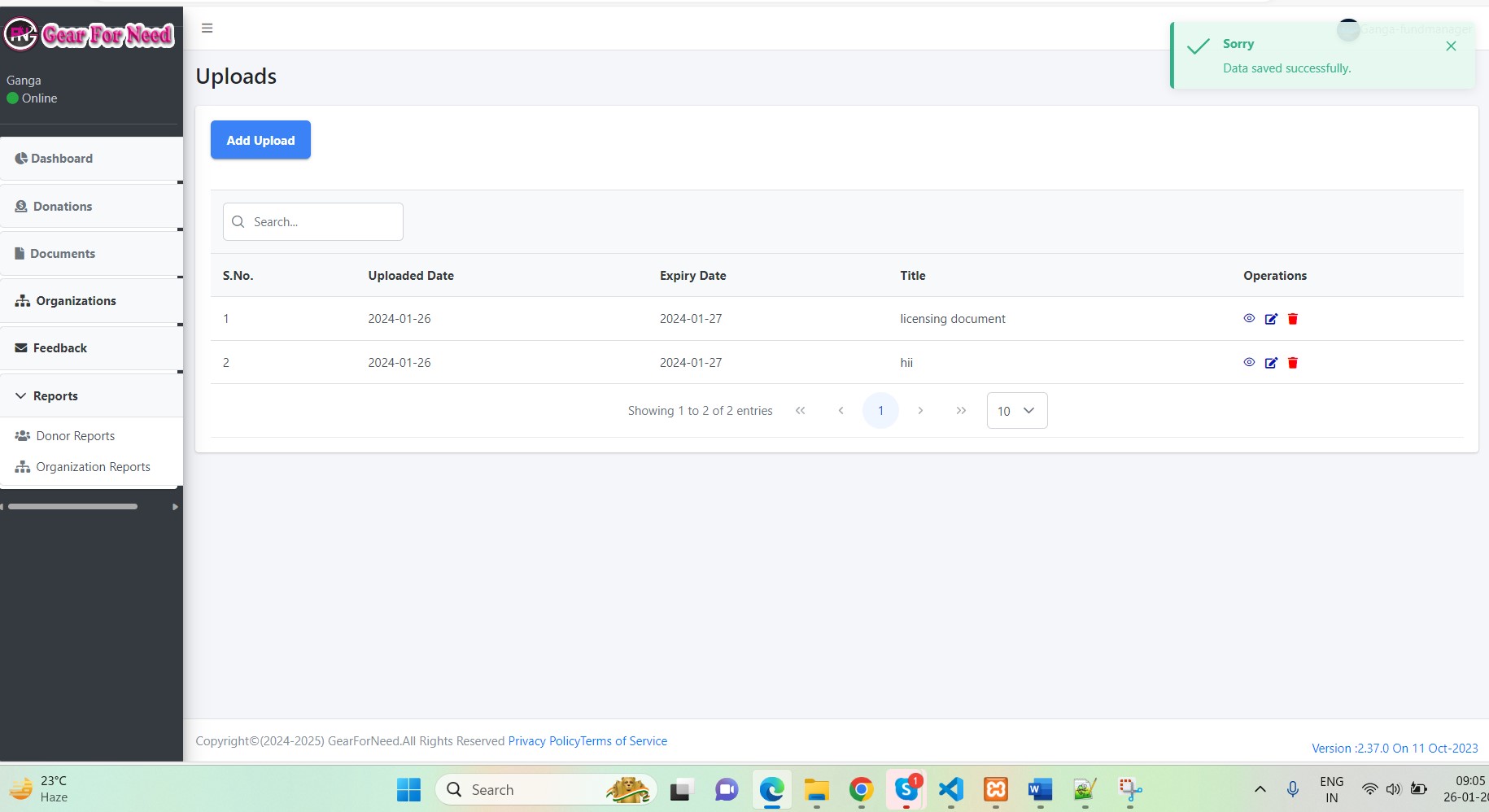
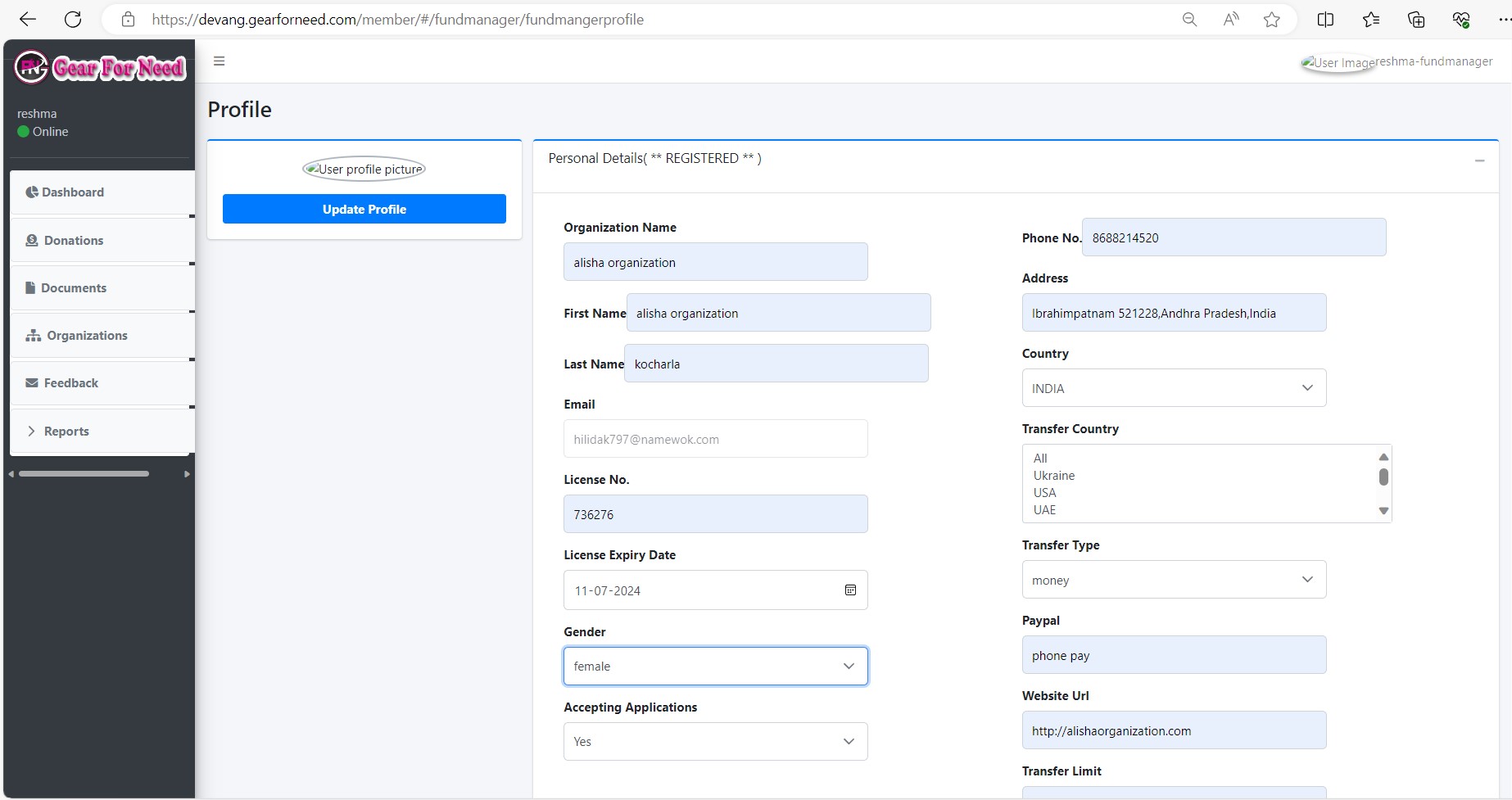
Click on the Applications menu will reach us to the application page shown in below.
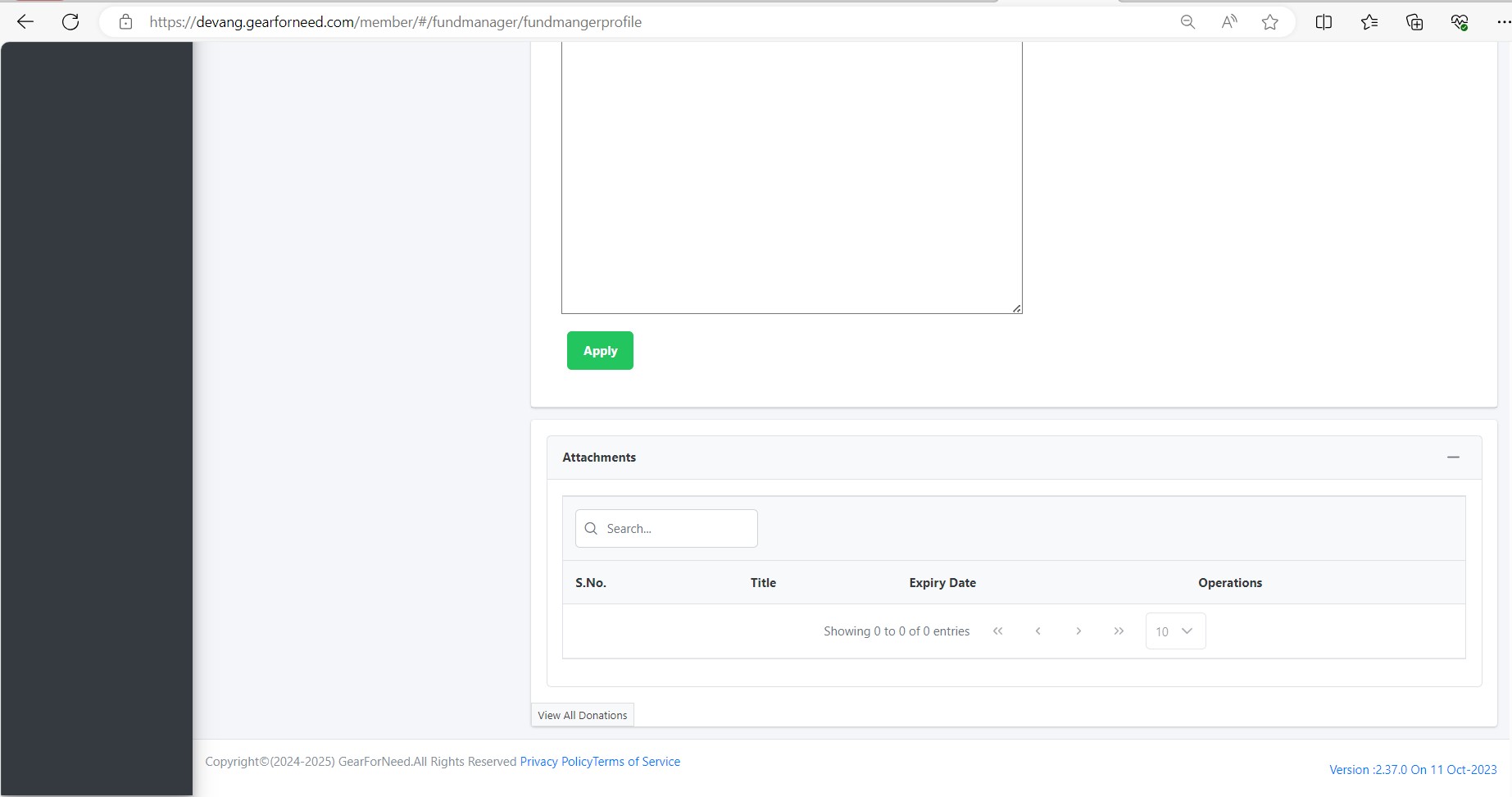
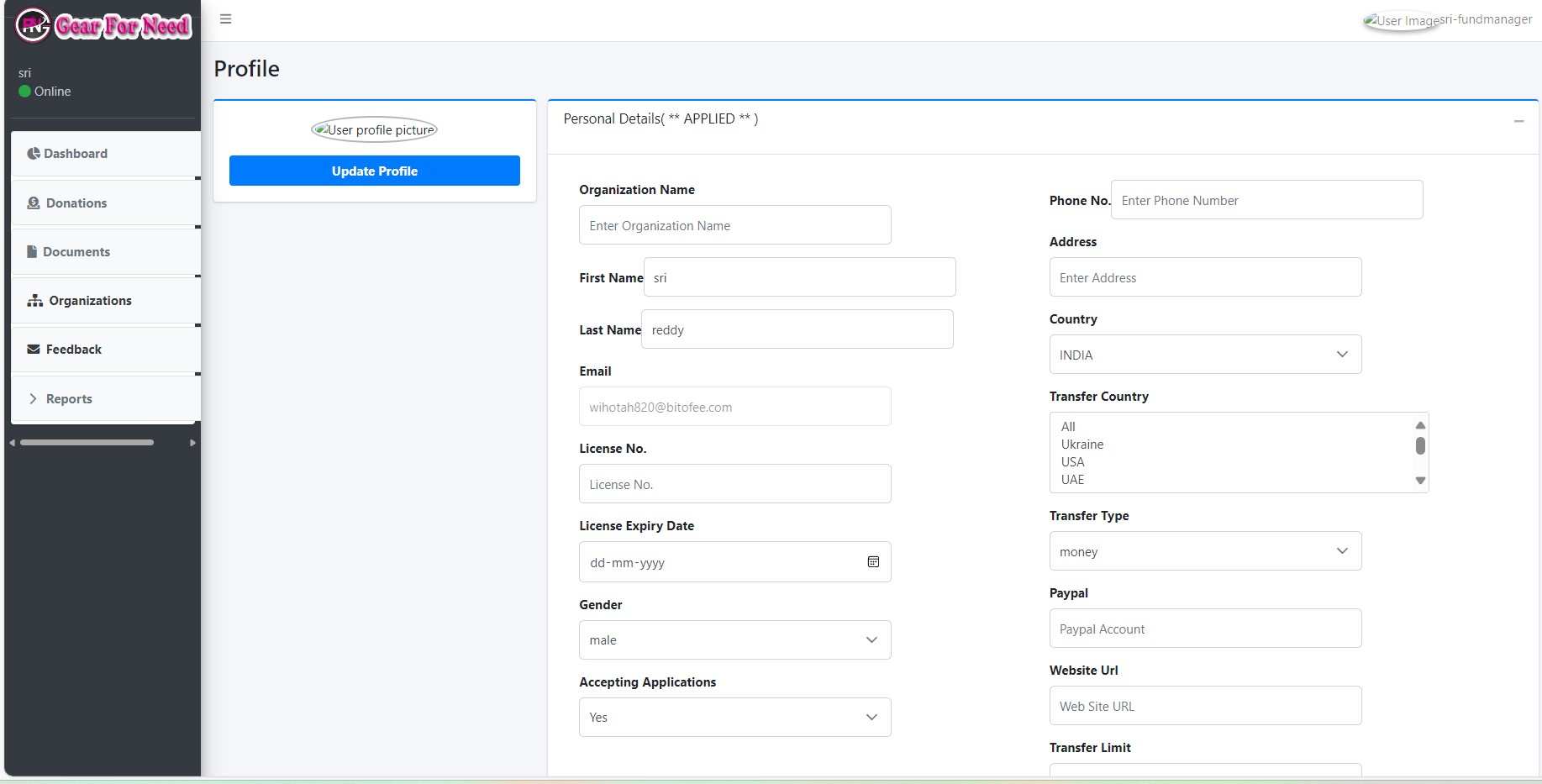
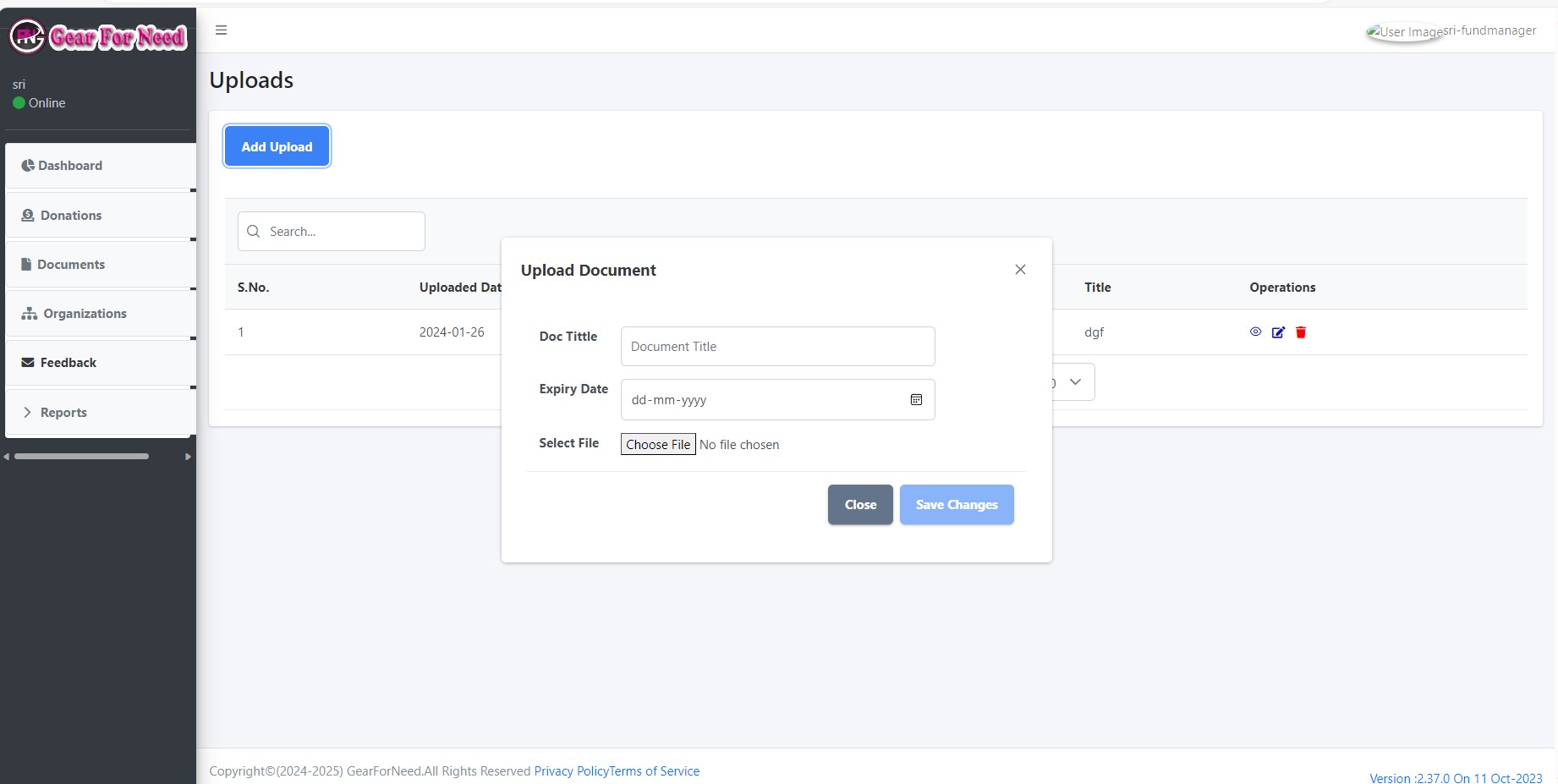
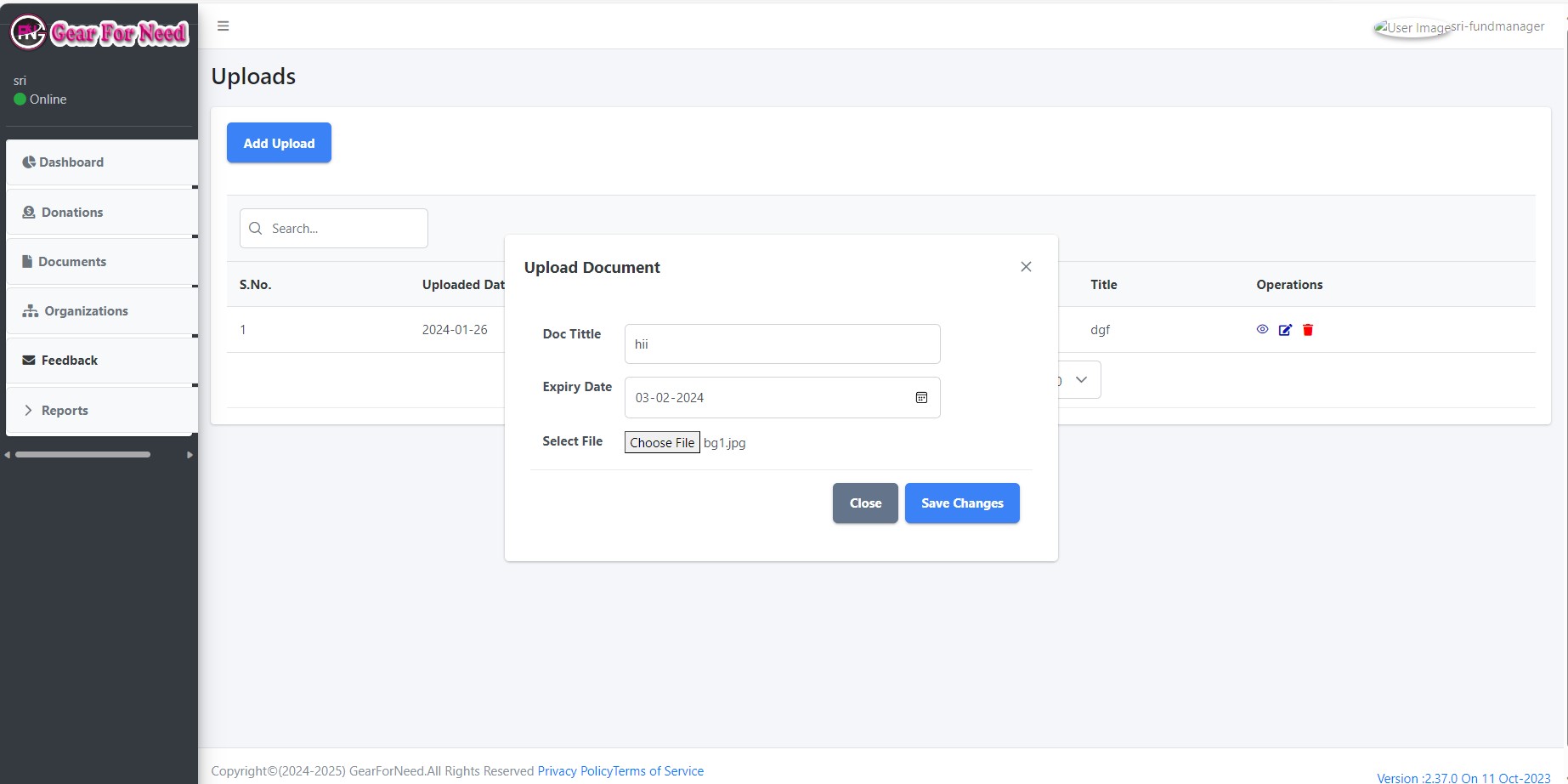
After click on save changes, the upload documents will added to the application and shows like this
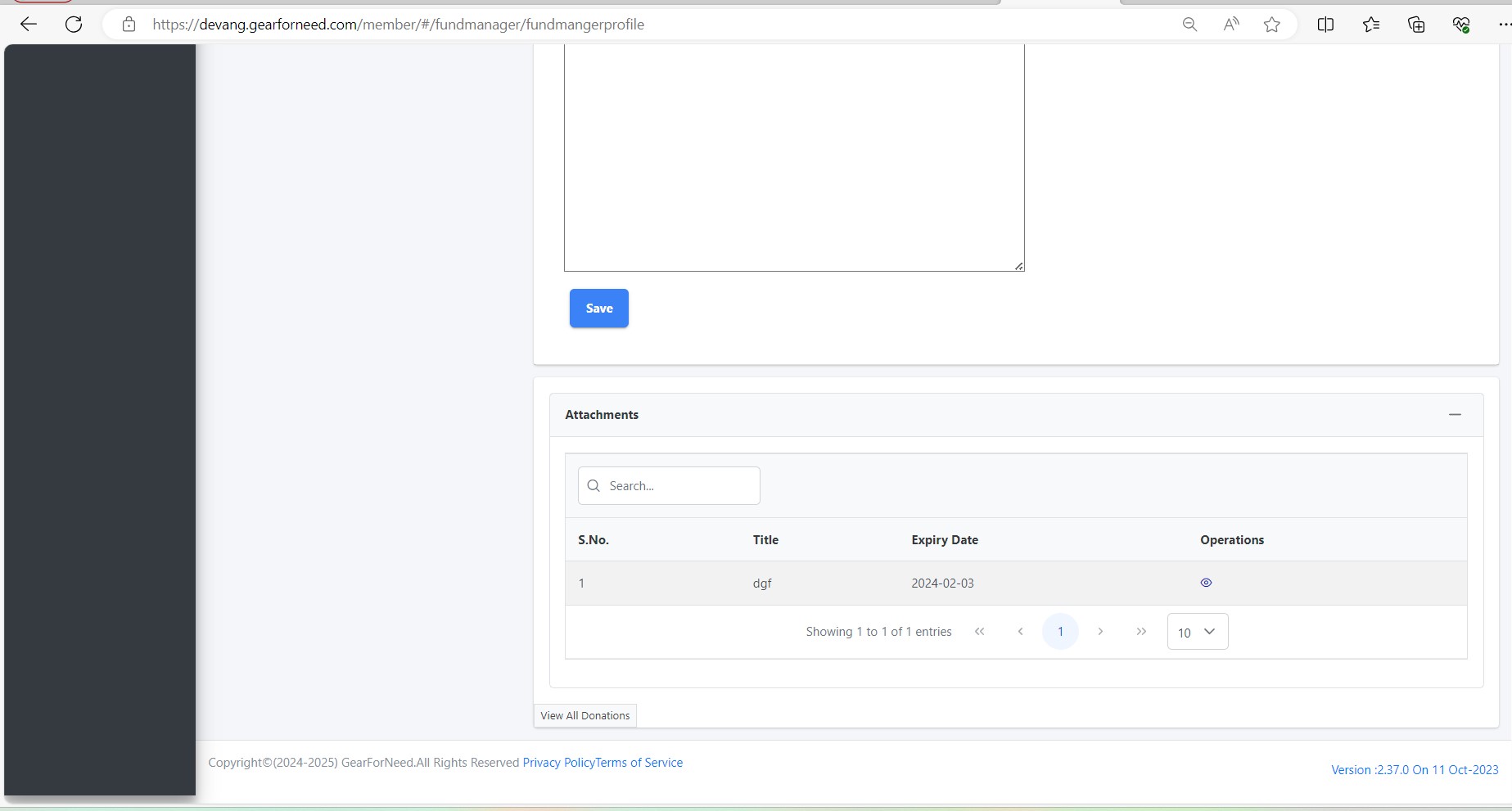
Click on save button to save your application details and it redirects to the applications list with status NEW will be shown like this
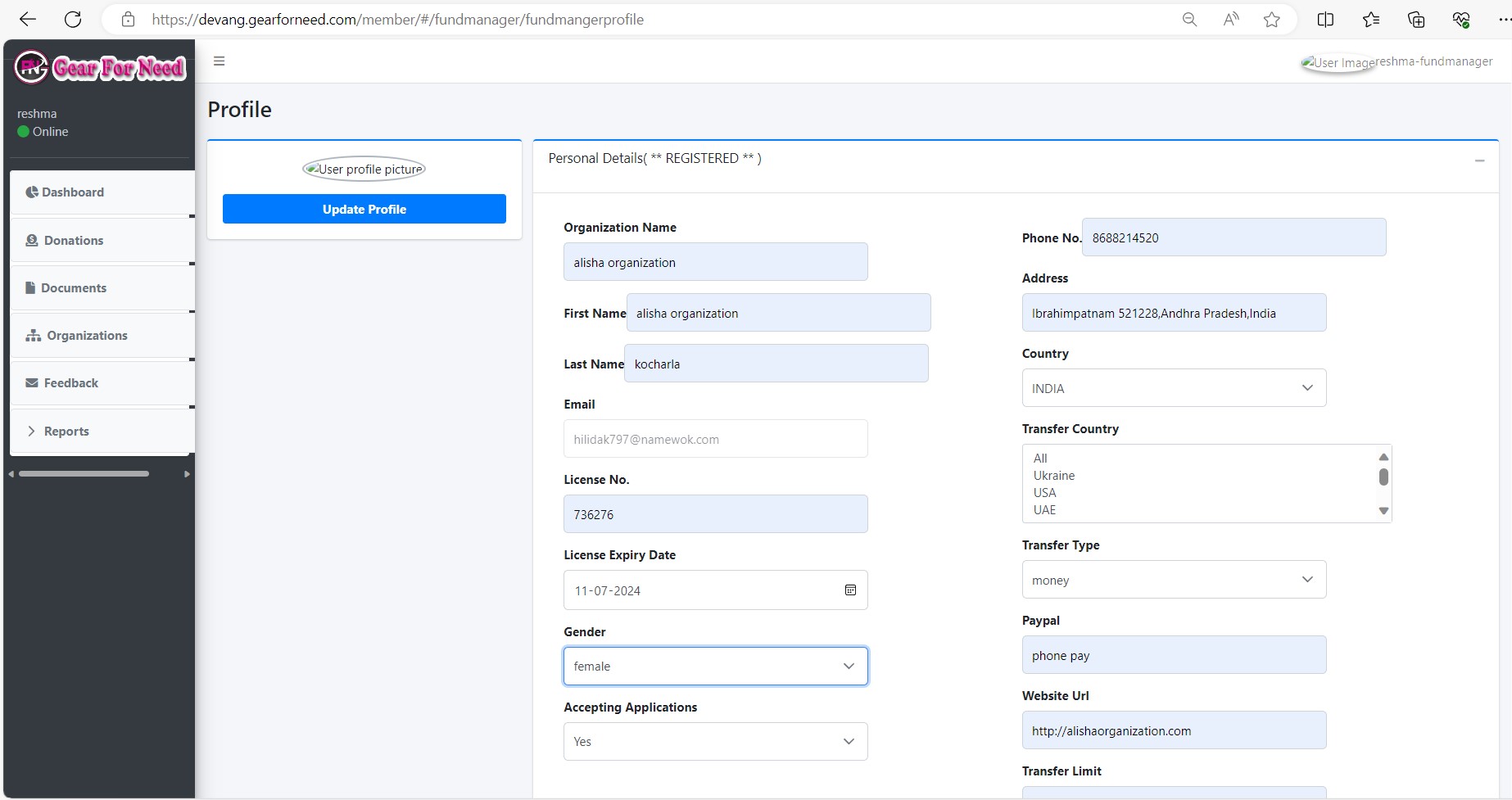
Fund manager can view the application details by clicking on eye icon in the table then it redirects to the application view page and shows like this
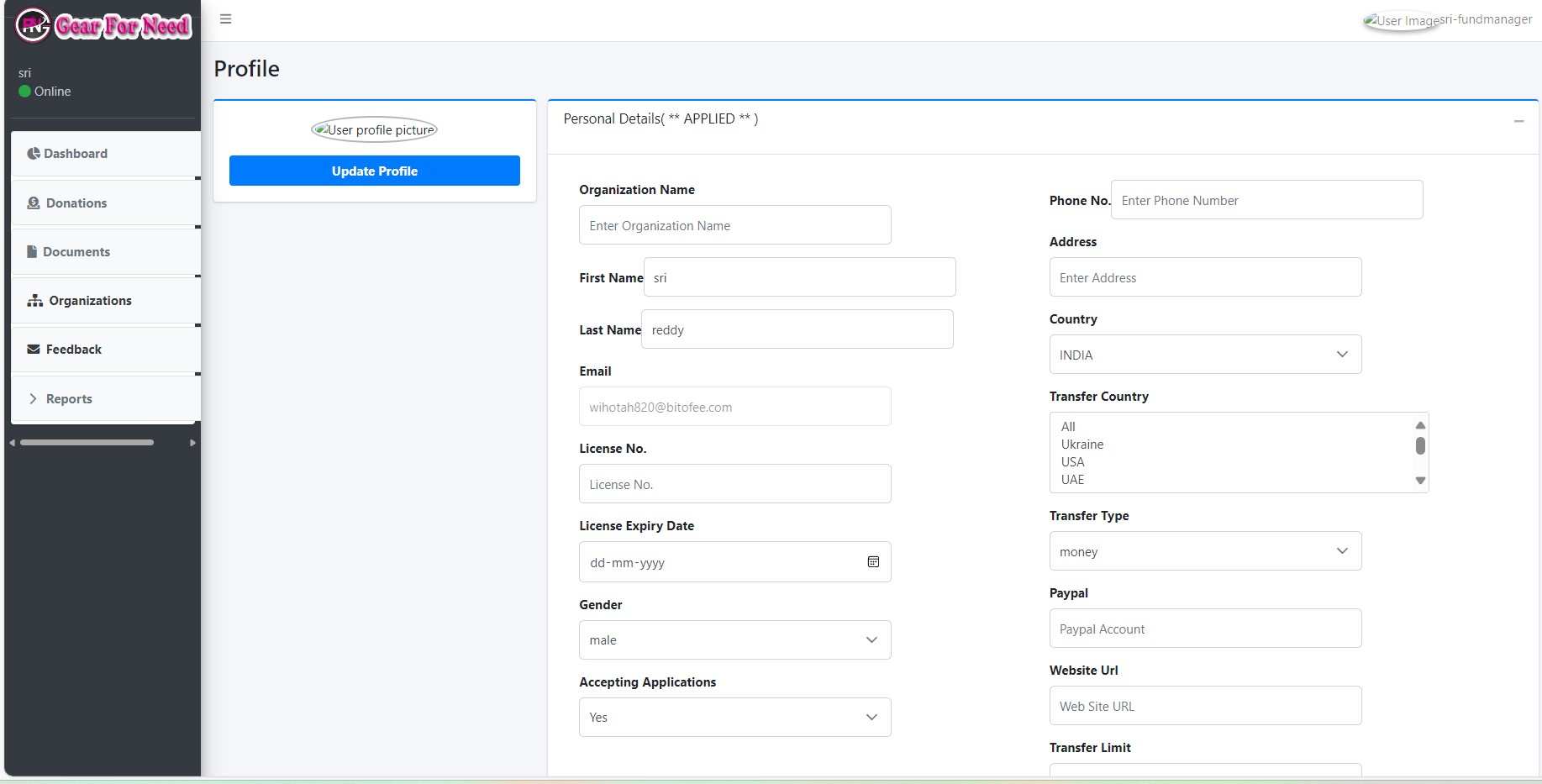
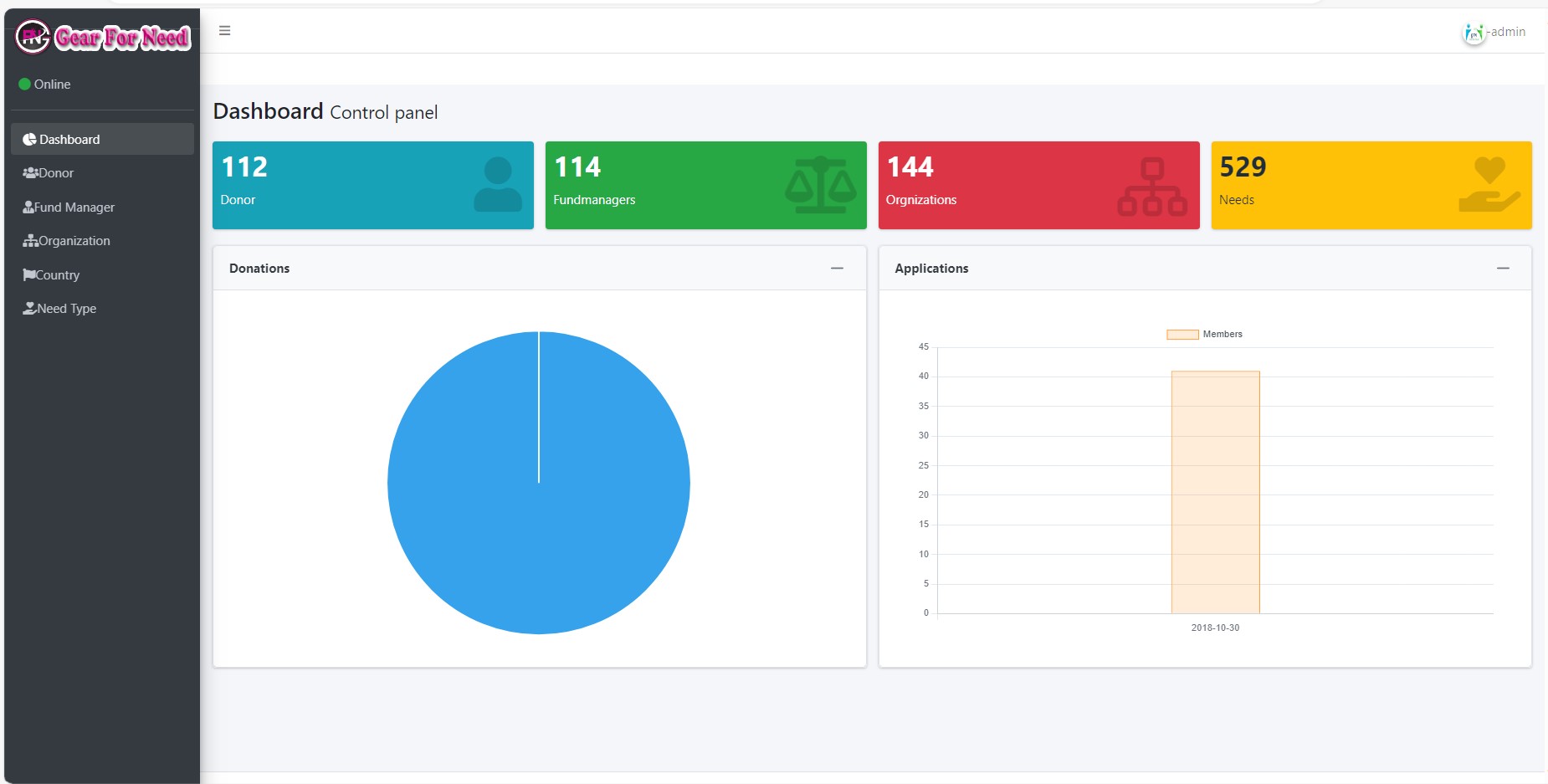
Click on fund manager option then you will see the list of fund manager shown in below
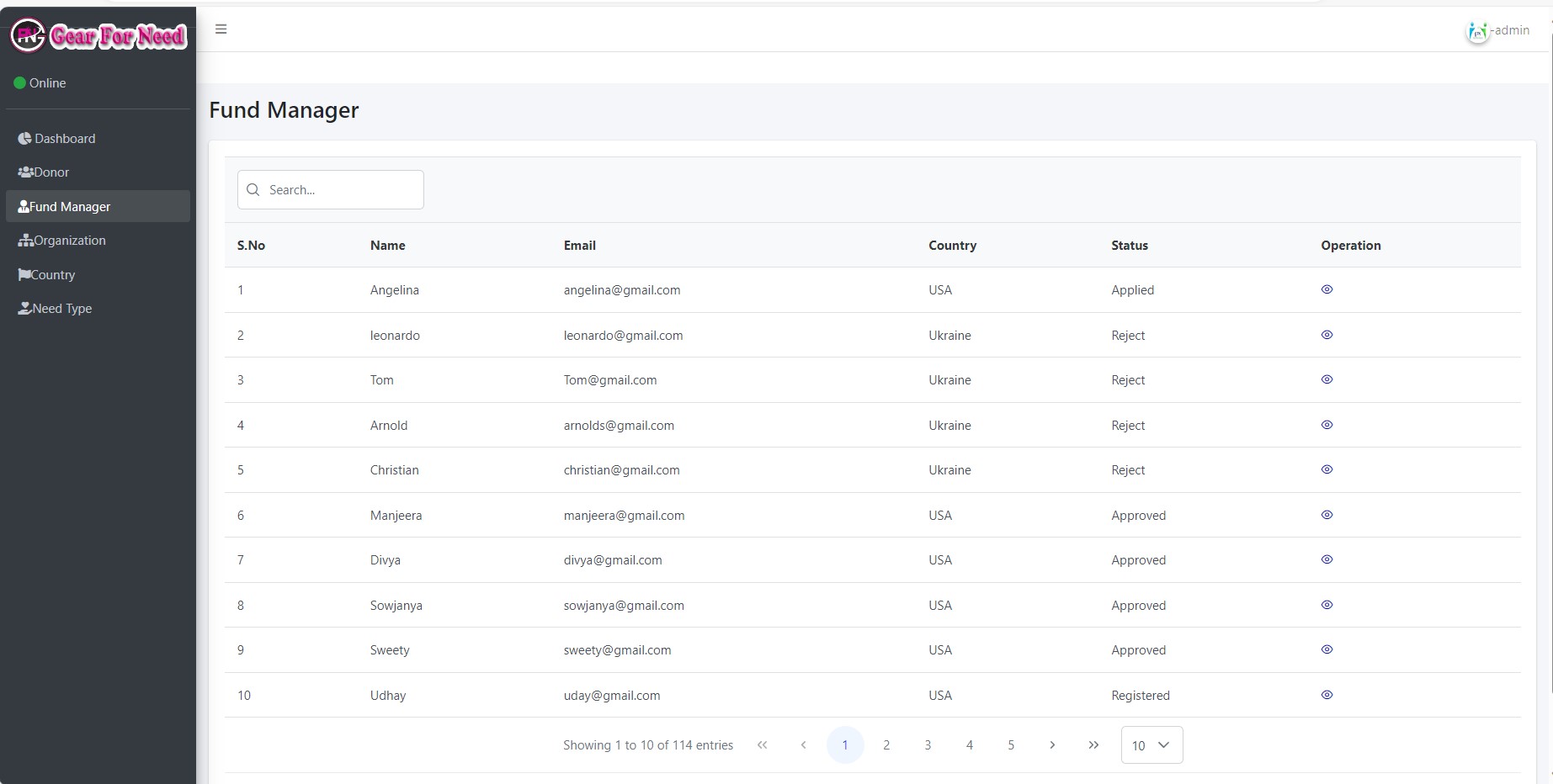

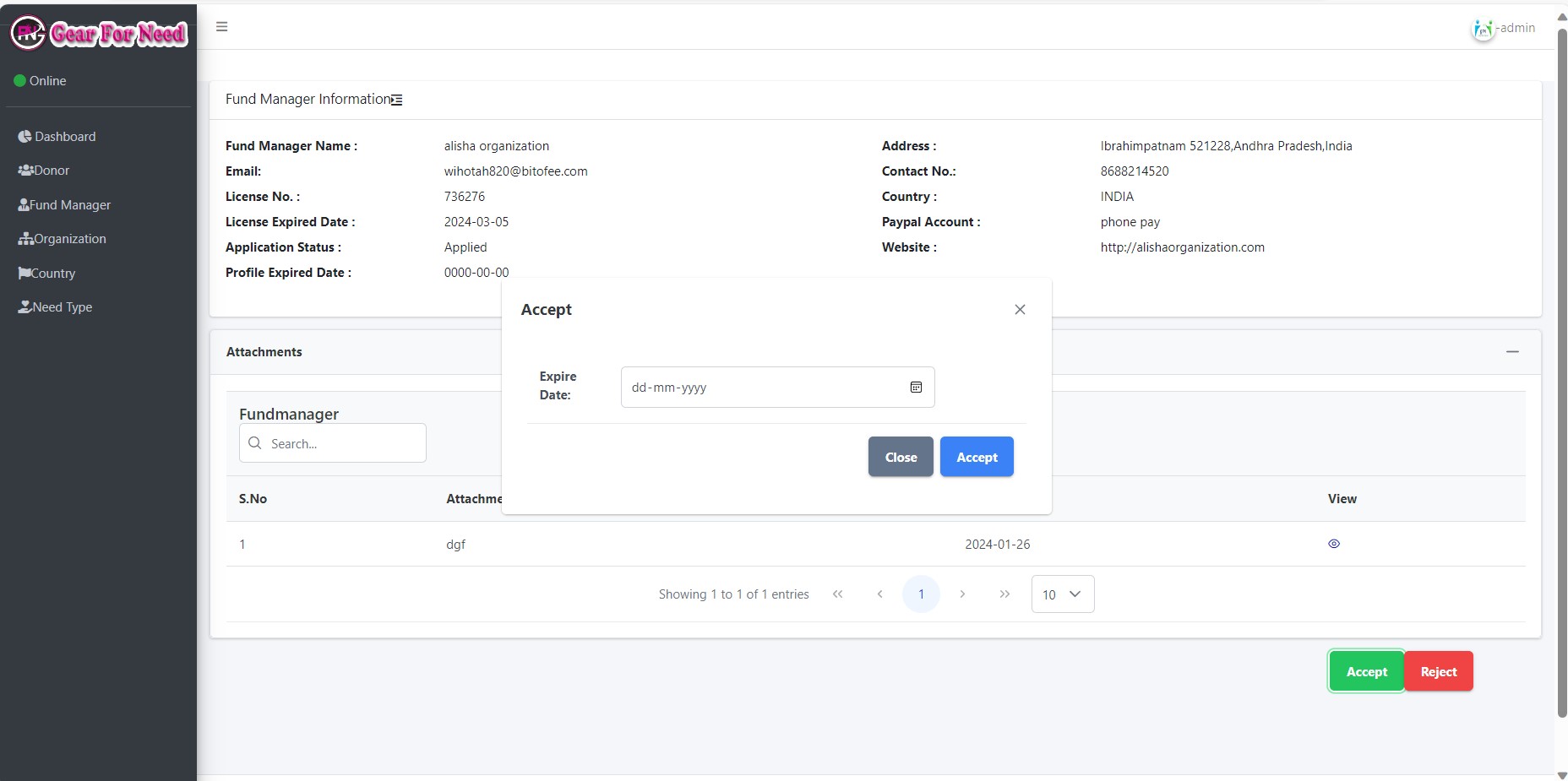
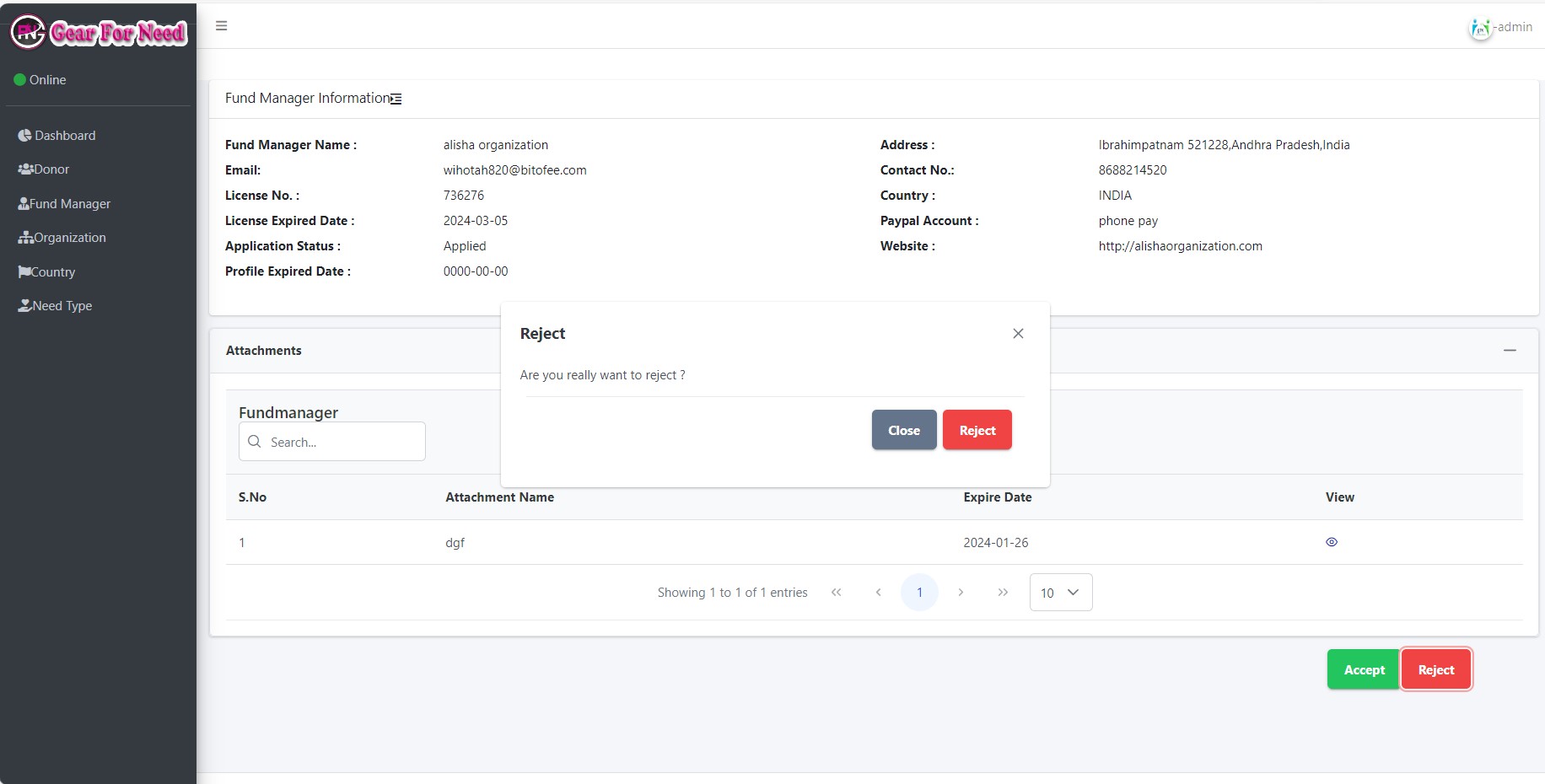
Click on ok and then the application will be rejected and then the status in the list will be shown like this.
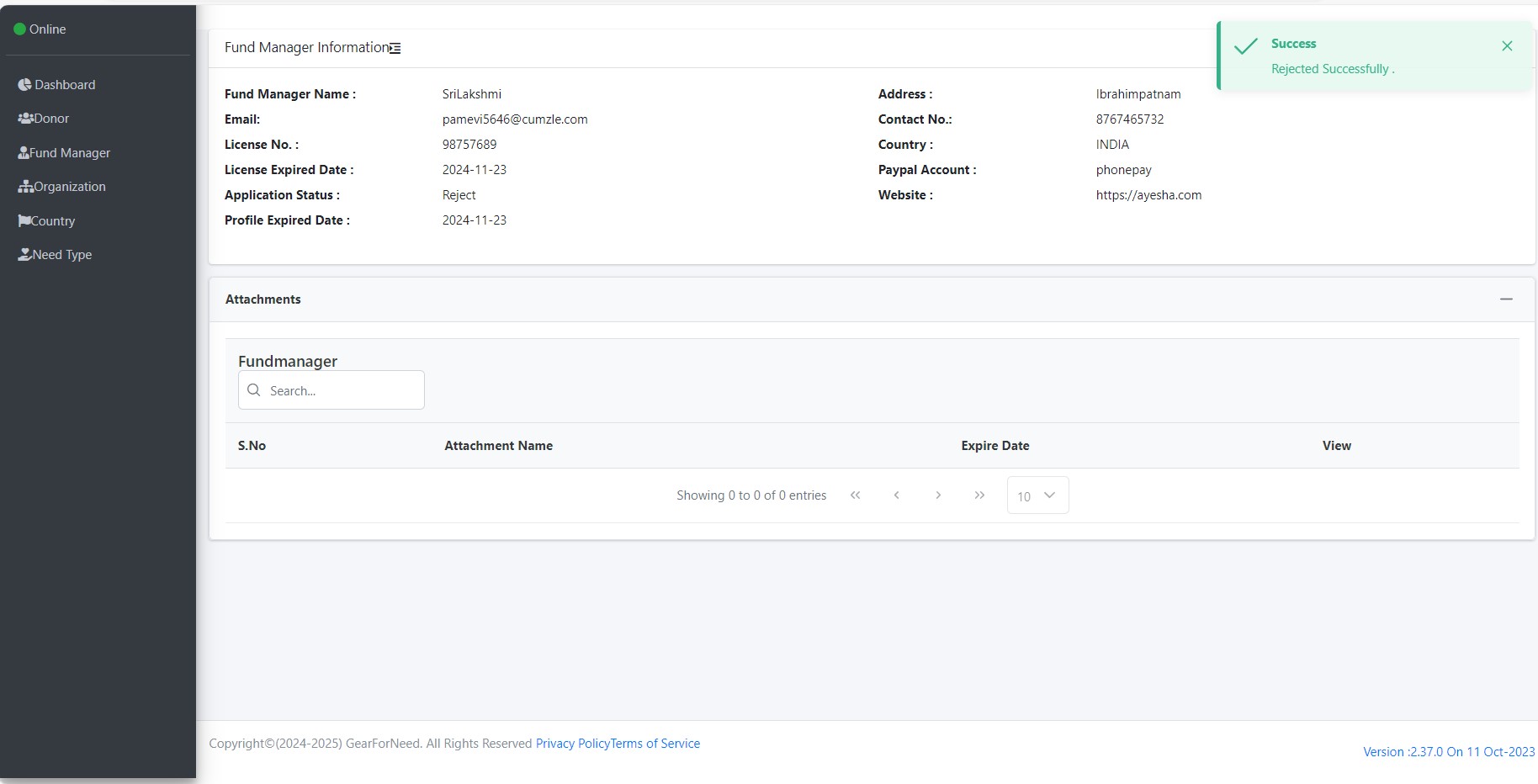
In the fund manager list it will shown like this